
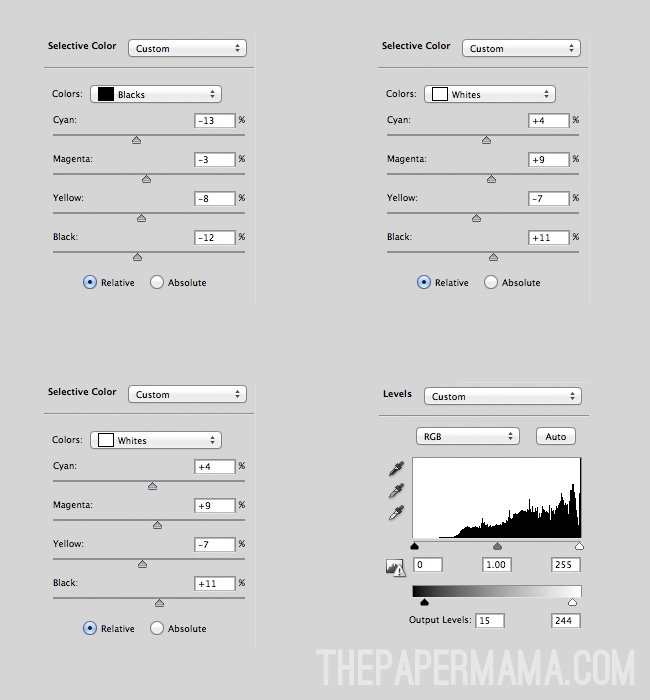
Happy Friday everyone!
- Chelsey, The Paper Mama

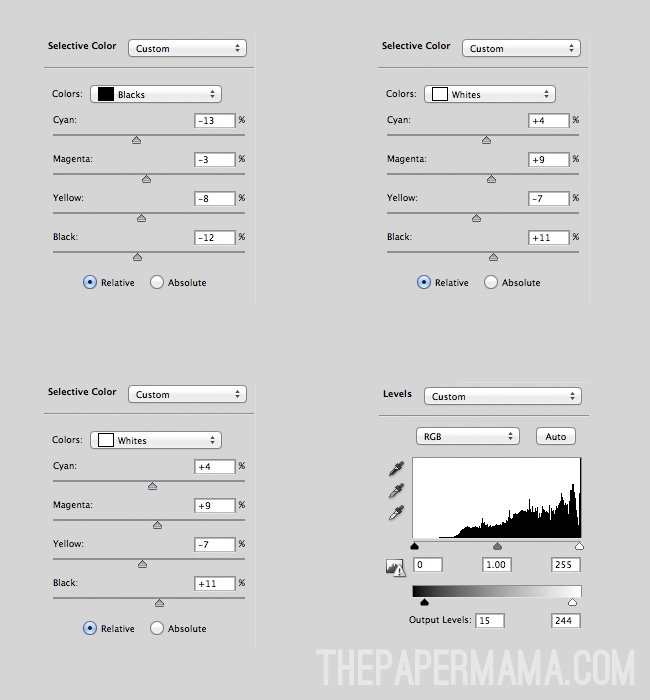
 This is a photo of my oldest on his last day of preschool. I took it indoors facing our open windows so I could get the catch light in his eyes. It wasn't the most perfect lighting but hey... I got him both looking and smiling at the camera!
This is a photo of my oldest on his last day of preschool. I took it indoors facing our open windows so I could get the catch light in his eyes. It wasn't the most perfect lighting but hey... I got him both looking and smiling at the camera! 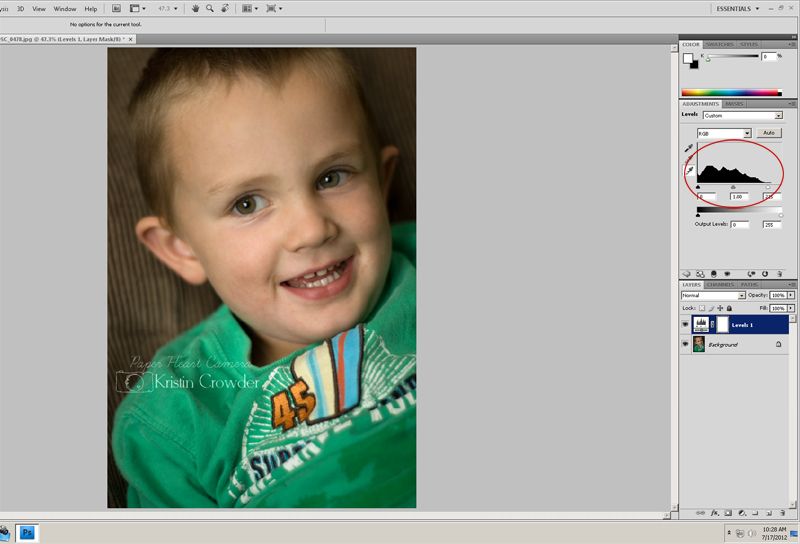 I am sure there are many simple and other ways but I like to go to Layers --> New Adjustment Layers --> Levels and adjust it to my liking. This way it lightens up the image a little and corrects the exposure some.
I am sure there are many simple and other ways but I like to go to Layers --> New Adjustment Layers --> Levels and adjust it to my liking. This way it lightens up the image a little and corrects the exposure some.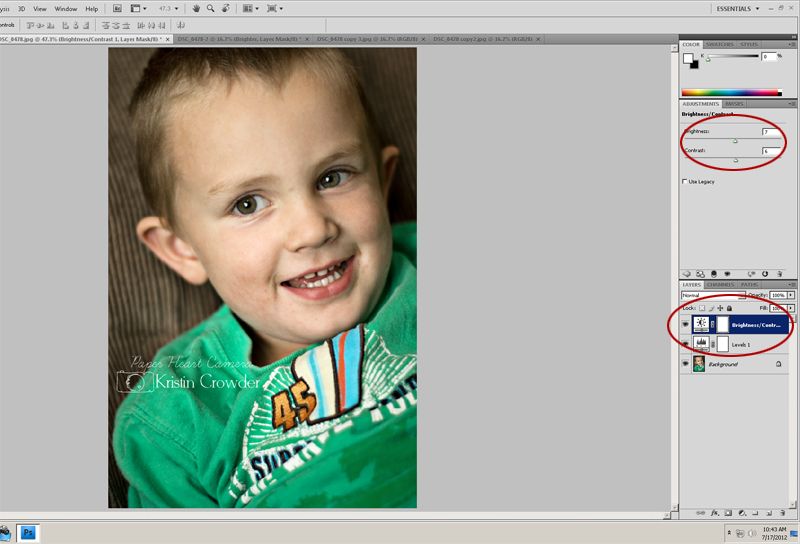 Then I like to adjust the brightness and contrast. So again I make a new adjustment layer by going to Layer --> New Adjustment Layer --> brightness and contrast. I adjust it ever so lightly so that that it gives the image just a little depth but not so drastic that it looks weird. So for this image I set the brightness to 7 and the contrast to 6.
Then I like to adjust the brightness and contrast. So again I make a new adjustment layer by going to Layer --> New Adjustment Layer --> brightness and contrast. I adjust it ever so lightly so that that it gives the image just a little depth but not so drastic that it looks weird. So for this image I set the brightness to 7 and the contrast to 6.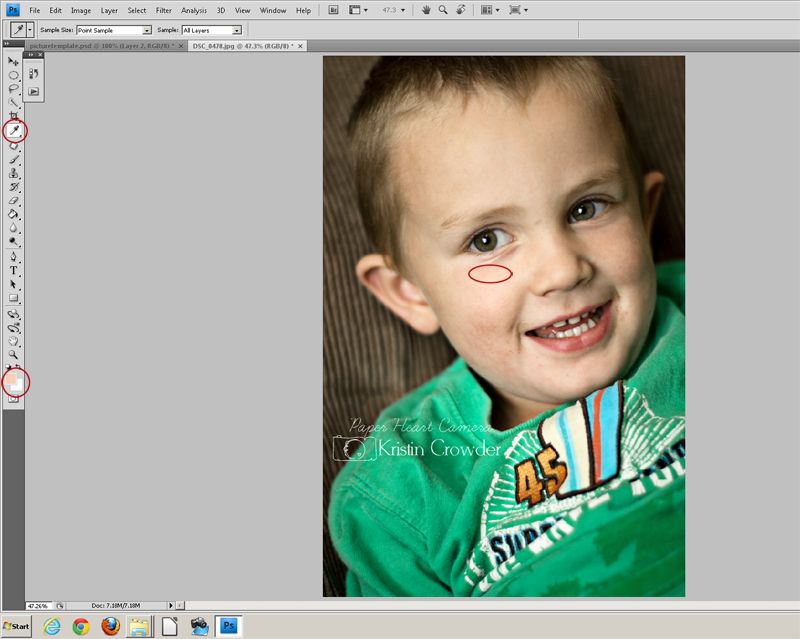 I take the eye dropper tool in the tool bar and select the almost lightest part of his skin, in this case right under his eye on his cheek bone. I then take a soft white brush with the opacity set to 11% and softly paint along his face and around the mouth. Since his face is slightly darker on the other side I used the eye dropper tool and selected again on the opposite cheekbone to paint along that side.
I take the eye dropper tool in the tool bar and select the almost lightest part of his skin, in this case right under his eye on his cheek bone. I then take a soft white brush with the opacity set to 11% and softly paint along his face and around the mouth. Since his face is slightly darker on the other side I used the eye dropper tool and selected again on the opposite cheekbone to paint along that side.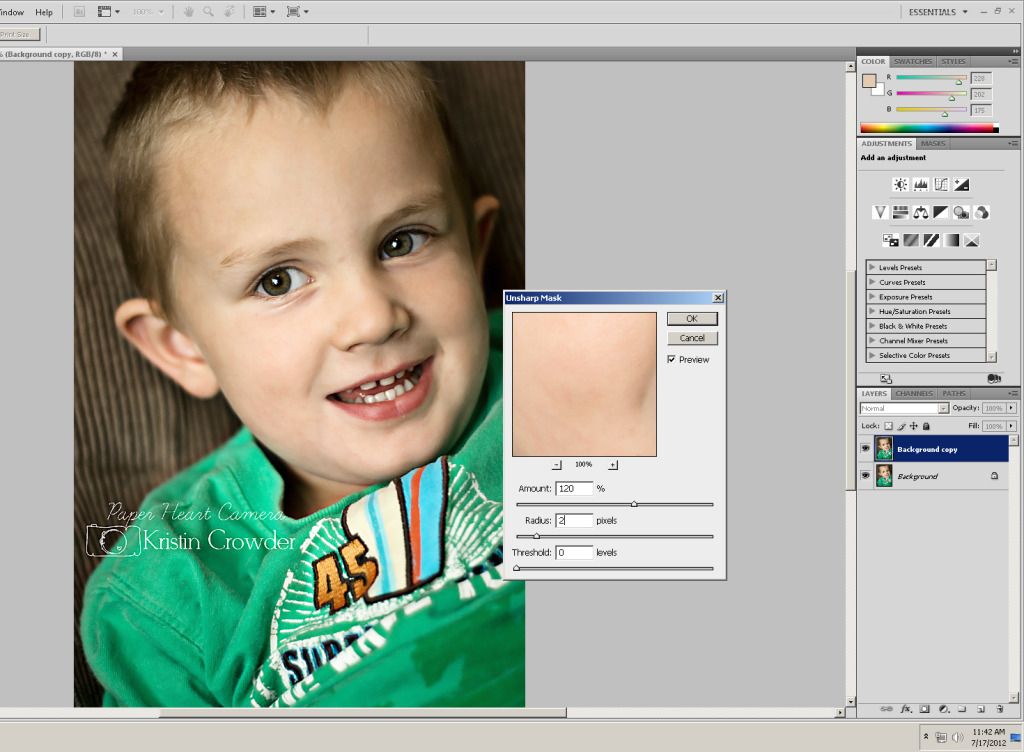 Once I am finished with my clean edit I like to sharpen it a little. I go to Filter --> Sharpen --> Unsharp Mask and adjust Amount: 120% Radius: 2 pixels Threshold 0 levels.
Once I am finished with my clean edit I like to sharpen it a little. I go to Filter --> Sharpen --> Unsharp Mask and adjust Amount: 120% Radius: 2 pixels Threshold 0 levels. And there you have it. A simple and clean edit!
And there you have it. A simple and clean edit!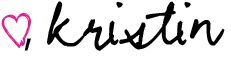
Please keep in mind when doing any kind of post-processing that it's best to start out with a properly exposed image and a good clean edit. No amount of post-processing can save an image that hasn't been properly exposed.I start out with my SOOC (*straight out of camera) image:

 |
| { example one } |
 |
| { example two } |
 |
| { example three } |
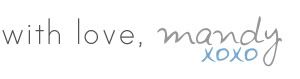
I know that a lot of the times I post on here I talked about textures. but I love that we can create images that we want in this digital age. So I just want to do a step by step tutorial to added out the norm textures to allow you to get creative with your photos.
A few weeks ago I went to a balloon festival and the balloons didn't take to the air until really late which didn't give me the ideal light I wanted. So after being bummed out by the photos I took I decide that I was going to save them by added what I wished I could have captured.
Now just know that I used Photoshop Elements 8 so if you use something else some of these tips might not work for you.

First you need to open up the photo you want to edit and do your clean edits because you want you photo to be the best it can before you add any type of textures. I know I wanted to make this photo very dramatic. So I searched the internet for free textures for Photoshop and brushes.
The textures I used were these…
How I added it all together was added the warmth to it with a PW action.
Then I added the clouds change they layer to soft light lowered the opacity to my liking and erased the texture over the hot air balloon.
Then added the stars again changing the layer to soft light lowing the opacity erased the texture over the hot air balloon.
I fixed the colors added a sun haze with a coffee shop action. added the grass to make it more alive. (again changed to soft light lowing the opacity.) I first made a new layer then added the moon with a “moon bush” then I lowered the opacity to make it more realistic. added a vignette then added the border texture.
I think I fixed the colors again with actions. sharpened and reduced the noise and was done. NOW, this took a few hours to get it right. ( and I still see things I would change.) So be patient but do be creative. Textures can make amazing photos if you know how to use them and the only way to learn is by practicing.
If you guys end up using textures like these I would love to see them! Post them into our FLICKR GROUP so we can get inspired by all of you and link up to the linky I host every Thursday for Texture Thursday.
Audrey- The Daily Wyatt
 |
| click on image to enlarge for details. |
 |
| click to enlarge for details. |
