Edit: Sometimes you don't have a chance to adjust your white balance before taking a photo OR... someone else has your camera and they don't quit know how to change the settings for you. :) So, this is what this edit is for: removing the yellow.
I do more edits than just what I'm showing above. BUT, I just wanted to give you a quick idea of how to remove a ton of yellow in your photos.
In Photoshop the Selective Color layer is one way to do this. You can pull that up and adjust the reds and yellows to your liking. AND, if you want to go just a little further... you can play around with the Color Balance layer. Sometimes adding a little blue highlights will help lower the intensity of the yellow room.

Link up your Touch Ups below! Linky's always close at 11:59 PM Wednesday evenings (Pacific time).
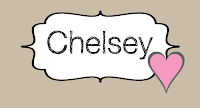







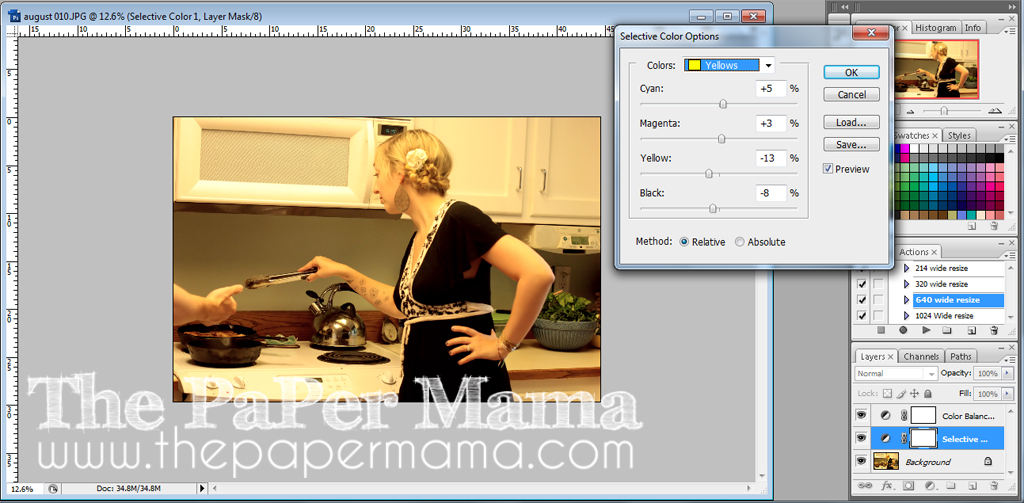
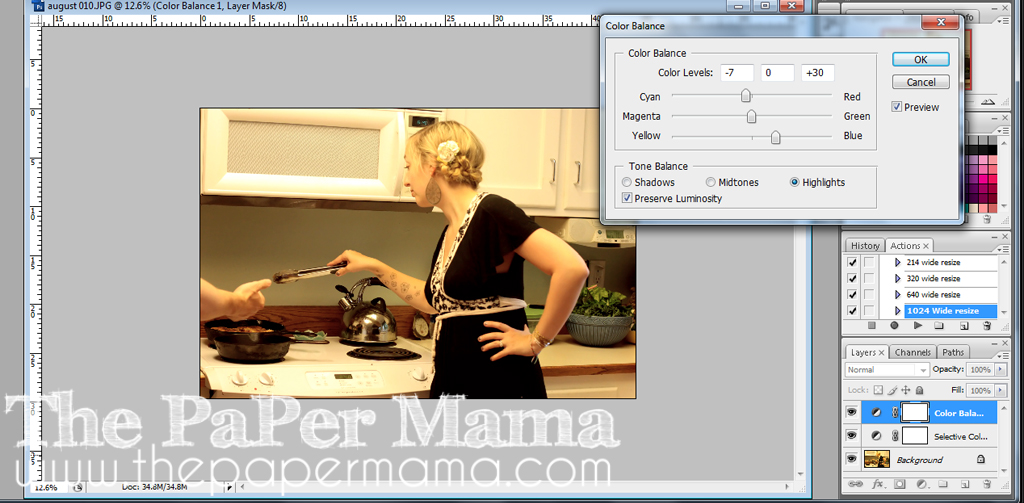
Thanks for sharing.
ReplyDeleteGreat tip thank you for sharing!
ReplyDeleteGreat tip!!! very useful....
ReplyDeleteThank you! Your subject is so lovely...love her tatoos!
ReplyDeleteVery good!
ReplyDeleteLove this post! I'll definitely try this next time!
ReplyDeleteI usually try all of the above options but I prefer to go into selective color and select white than adjust by subtraction the yellow, this can be used to remove any color out of white and does not disturb the rest of the image. If it's really bad I select color yellow and then subtract in black and yellow to your liking. :O)
ReplyDelete